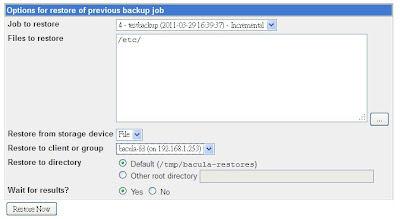企業ERP新選擇
OpenERP(TinyERP),
使用Python程式語言撰寫,結合Postgresql資料庫,
在此使用與官網相同的Ubuntu 10.04建置,
以下是建置的過程以及相異於Document的步驟紀錄。
OS:Ubuntu 10.04
Requirments:
postgresql
python python-lxml python-mako python-egenix-mxdatetime
python-lxml python-mako python-egenix-mxdatetime
python-pydot python-tz python-reportlab
python-yaml python-vobject python-setuptools
python-dev build-essential python-beaker
openerp-server openerp-web
1. 設定網路參數
sudo vi /etc/network/interfaces
auto eth1
iface eth1 inet static
address 192.168.44.10
netmask 255.255.255.0
gateway 192.168.44.2
sudo vi /etc/resolv.conf
nameserver 192.168.44.2
nameserver 168.95.1.1
sudo /etc/init.d/networking restart
2. 安裝、設定資料庫
sudo apt-get install postgresql
sudo su postgres
createuser openerp
Shall the new role be a superuser? (y/n) y
psql -l
psql template1
alter role openerp with password 'postgres';
psql \q
exit
3. 建置OpenERP-server
sudo apt-get install python-lxml python-mako python-egenix-mxdatetime
sudo apt-get install python-lxml python-mako python-egenix-mxdatetime
sudo apt-get install python-pydot python-tz python-reportlab
sudo apt-get install python-yaml python-vobject python-setuptools
tar -zxvf openerp-server-6.0.1.tar.gz
cd openerp-server-6.0.1/
sudo python setup.py install
4. 啟動OpenERP Server
openerp-server &
5. 建置OpenERP web client
sudo apt-get install python-dev build-essential python-beaker
tar -zxvf openerp-web-6.0.1.tar.gz
cd openerp-web-6.0.1/
sudo python setup.py install
6. 啟動OpenERP Web
openerp-web &
7. 測試
使用瀏覽器連線OpenERP-web
http://openerp server IP:8080
備註:
openerp-server組態檔
Default /usr/local/share/doc/openerp-server-6.0.1/openerp-server.conf
opnerp-server啟動時會在啟動openerp-server的使用者家目錄底下
複製Default configure生成.openerp_serverrc讓程式參照
~/.openerp_serverrc
openerp-web組態檔
/usr/local/lib/python2.6/dist-packages/openerp_web-6.0.1-py2.6.egg/doc/openerp-web.cfg
參考文章:
http://www.openerp.com/
http://zh.wikipedia.org/zh-tw/OpenERP